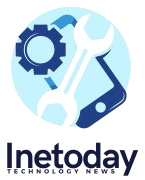Sleep problems? Change these settings on your Android phone right now
by Atma

It’s 2:30 am. Yet, you’re wide awake, hooked on the addictive thrill of Instagram reels and their quick bursts of happiness. But there’s also a part within you that also dreads the fogginess that comes with the lack of sleep. That part eventually convinces you to put the phone aside, but only ten minutes later you’re back on it because it’s vibrated. If you relate to this, you might want to change the following settings on your phone.
Turn on Nightlight/Reading mode
Blue light emission is thought to be a big reason behind the reduced ability to fall asleep as it blocks a hormone called melatonin that makes you sleepy. Android 7.1 introduced a feature called Night Light that reduces the amount of blue light emitted by the device display to better match the natural light of the user’s time of day and location. It can help you fall asleep faster.
Turn it on from Settings > Display & brightness > Night Light/Reading Mode.
Set screen colors to warm
If Night Light is a bit too strong for your taste, then alternatively, you can get your phone to mimic a lighter version of it by adjusting your display to a warmer color.
Depending on the phone you use, the settings can be found under different menus within the settings app. But the most common way to find it is via Settings > Display & brightness > Screen colors. Here, set the colors to a warmer configuration.
Turn on YouTube’s bedtime reminder
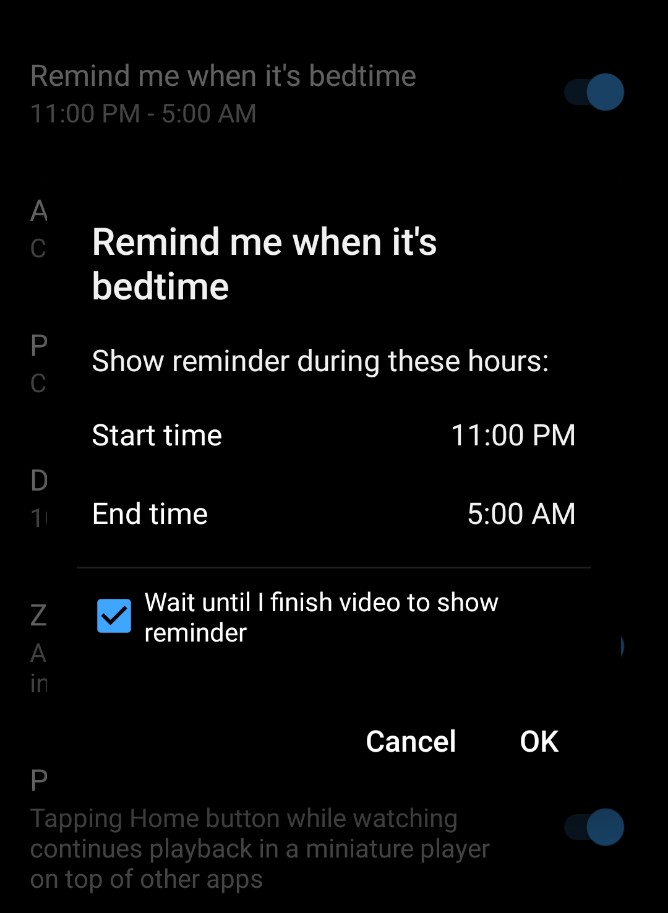 YouTube’s bedtime reminder interrupts your late-night binge-watching sessions with notifications (Express photo)
YouTube’s bedtime reminder interrupts your late-night binge-watching sessions with notifications (Express photo)
If YouTube is the culprit for your smartphone overuse, then you can get the app to nudge you whenever it’s time to sleep. YouTube’s bedtime reminder lets you set specific times when you want to get a notification to stop watching videos and go to bed.
Open the app, click on the profile icon on the top-right, and then navigate to Settings > Genera > Remind me when it’s bedtime. Turn the toggle for it on and set the bedtime as required.
Turn on Digital Wellbeing’s bedtime mode
Digital Wellbeing is a powerful tool designed to help you reduce your screen time. While it comes with several features, the Bedtime mode is the best-suited one for beating insomnia. The feature automatically turns on Do Not Disturb to silence calls and notifications, while also turning the screen black and white to reduce the draw from enticing colors that keep you up.
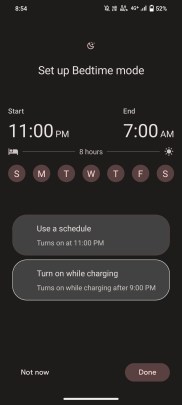 Bedtime mode turns your screen grayscale, among other things (Express photo)
Bedtime mode turns your screen grayscale, among other things (Express photo)
You can turn on Bedtime mode by navigating to your phone’s Settings > Digital Wellbeing & parental controls > Bedtime mode. Here, you can specify a time or let it turn on its own when you plug your phone to charge. Alternatively, you can also access Bedtime mode from its dedicated quick settings tile.
Once you’ve changed all of these settings, you should hopefully start seeing improvements in your sleep quality. If you need further help, check out these apps that virtually lull you into a slumber. Meanwhile, these alarm clock apps help you rise and shine on time.
It’s 2:30 am. Yet, you’re wide awake, hooked on the addictive thrill of Instagram reels and their quick bursts of happiness. But there’s also a part within you that also dreads the fogginess that comes with the lack of sleep. That part eventually convinces you to put the phone aside, but only ten minutes later…